Integration Setup
Watch this video tutorial or follow the instructions below:
Collect Your Omnisend API Key:
- In your Omnisend dashboard, click on the top right corner and select "Store Settings."
- Navigate to "Integrations & API" and select "API Keys."
.png)
- You'll see your public and private API keys. If you don't have one, click "Create API Key" and give it a name. Copy your API key.
.png)
Connect Omnisend with Hulk Product Reviews:
- Go to "Integrations" in your app's navigation.
- Select "Omnisend" and enable the integration
.png)
- Paste your Omnisend API key in the HulkApps x Omnisend integration.
.png)
- Click "Save" to complete the integration.
Automation Workflow Setup
Watch this video tutorial or follow the instructions below:
1. To send review request emails via an Automation workflow in Omnisend, go to your Omnisend dashboard and select "Automation."
2. Click "New Workflow" and then "Create Custom Workflow."
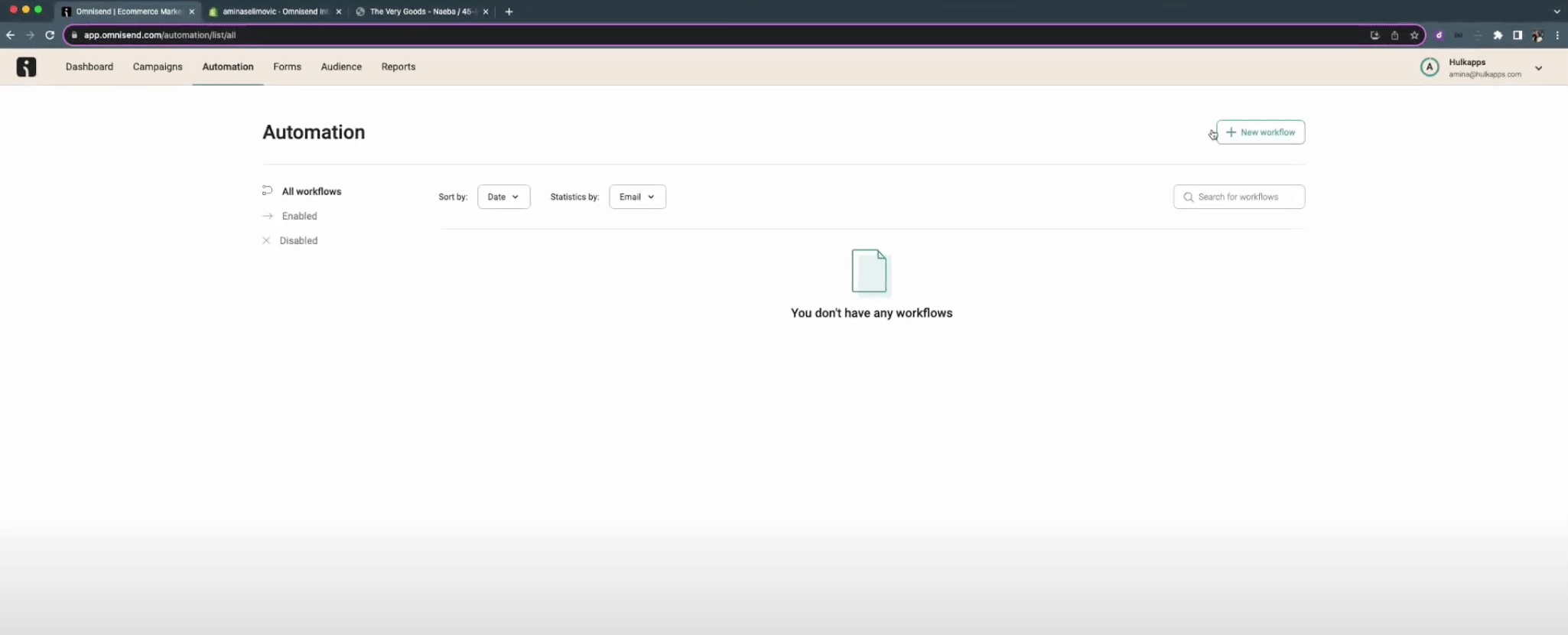
Email Template Creation:
1. Customize your email template within the workflow. To trigger automatic emails for customers who left reviews, click "Trigger."
2. From the dropdown menu, choose "Left a review on HulkApps"
Filter Trigger (Optional):
If desired, apply a trigger filter to send emails based on specific criteria. For instance, to send emails to customers who left 5-star reviews, select "review_star_rating," then "is," and enter "5." Click "Save."
Email Content:
1. Add an email action to the workflow. Fill in the required fields and click "Edit Content" to design your email.
2. Use merge tags from HulkApps by clicking the tag icon and selecting the desired custom event.
Delay and Activation:
1. Set a time delay for the email by dragging and dropping the "Delay" option on the right. Adjust the timing and click "Update."
2. Click "Start Workflow" to activate the review request email automation.
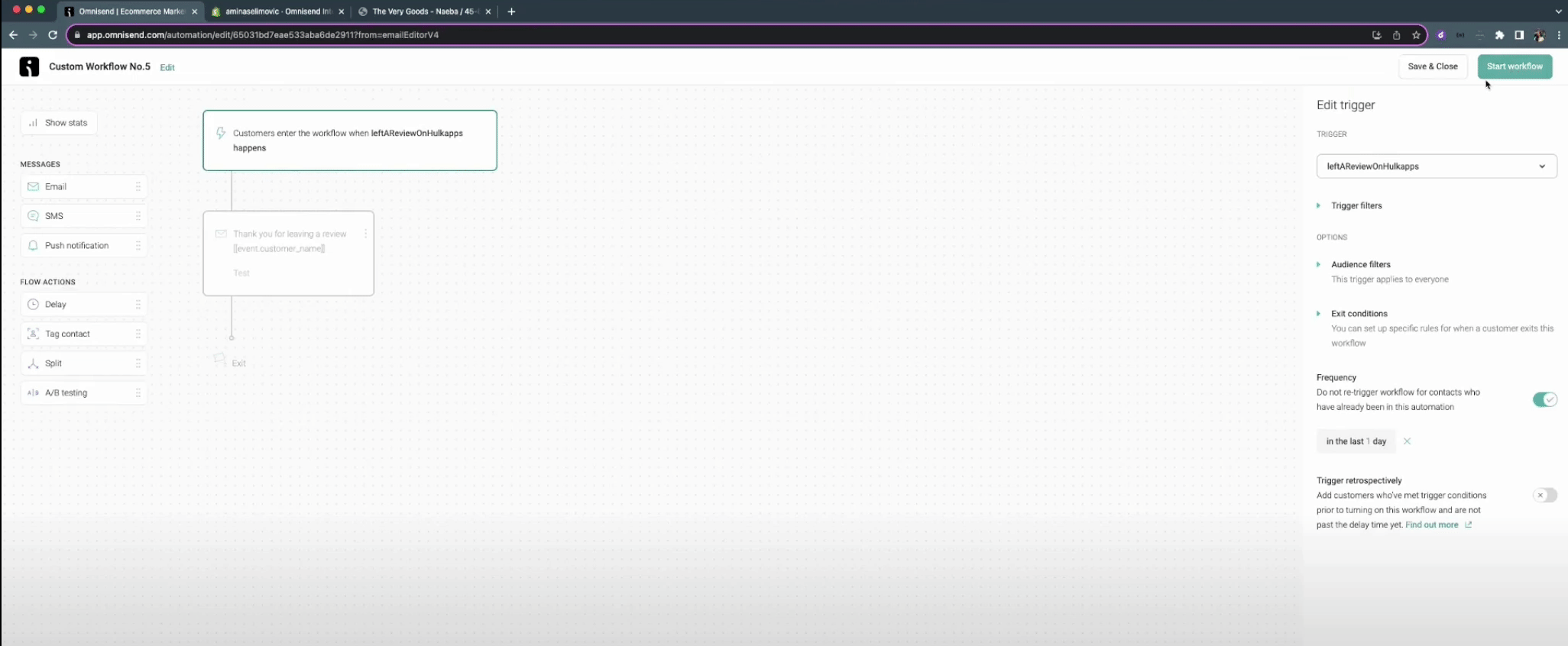
Sending Review Requests:
1. Once your Omnisend integration is active, you can send review request emails via Omnisend from the "Review Requests" section.
2. Activate "Send an email with Omnisend."
Customer Eligibility Event:
Ensure you have the "Customer is eligible for HulkApps Review Request" custom event in your Custom events section.
Review Request Workflow with Omnisend
1. In your Omnisend dashboard, go to "Automation" and create a new custom workflow.
2. Follow the same steps as above for trigger selection, email creation, and timing.
3. Click "Start Workflow" to initiate the review request email process.
Install Omnisend and Hulk Product Reviews on your Shopify store today and start effortlessly collecting reviews through automated workflows!